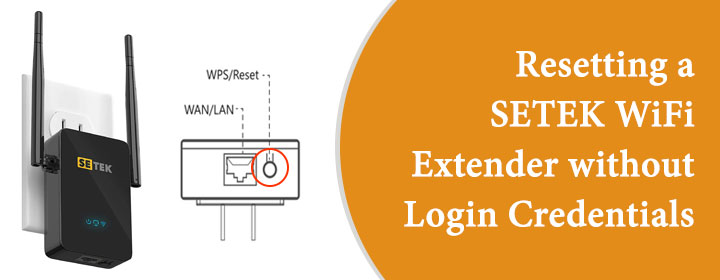
Resetting a SETEK WiFi Extender without Login Credentials
In places where your primary router cannot reach, a WiFi extender helps boost your internet signal. The SETEK WiFi extender is one well-liked extender. It is simple to use and effective in small businesses or households. But occasionally people forget their login information or have trouble getting to the setup page. Resetting the SETEK WiFi extender is the best course of action in such situations.
This post will walk you through the process to reset your SETEK WiFi extender without login information. You require no technical knowledge. Simply follow the easy instructions below.
Why Reset a SETEK WiFi Extender?
Before we go to the reset steps, let’s understand why a reset might be needed.
Common Reasons:
- You forgot your username or password
- The extender is not connecting to the router
- The WiFi signal is weak or dropping often
- The setup page does not open
- You want to set it up again in a new place
When none of the other options work, a reset can fix these problems.
Things that You Need To Reset
Let’s now look at what you need before resetting your device. Resetting your SETEK extender is simple, and you only need:
- The extender plugged into a power outlet
- A small object like a paperclip or pin
- A little patience
- You do not need your old login information to reset the device.
Now that you’re ready, let’s start the reset process.
How to Reset Your SETEK WiFi Extender
Follow these steps to perform a factory reset:
Step 1: Power on the Extender
- Plug the SETEK extender into a wall socket.
- Make sure the power light is ON and steady.
- Wait a minute until all lights are stable
Step 2: Find the Reset Button
- Look at the back or bottom of your extender.
- You will see a small hole labeled “Reset”.
Step 3: Hold the Reset Button Pressed
- Press into the reset hole with a paperclip or pin.
- Keep it down for ten to fifteen seconds.
Let go of the button when the lights begin to flash. Let go of the button when the lights begin to flash.
Step 4: Wait for the Device to Restart
- The extender will restart itself.
- Wait until the power light turns solid again.
- This may take about 1 to 2 minutes.
- The extender is now backing to its factory settings.
Your extender has now been reset. Let’s move on to setting it up again.
Setting It Up Again After Reset
When you reset the Setek WiFi extender, it removes all the settings of the extender. To use the extender again, you need to set up the extender again. Step-by-Step Setup:
- Go to your device’s Wi-Fi settings.
- Connect to a network called SETEK_EXT (no password needed).
- Open your web browser and go to 192.168.10.1
- Choose Repeater Mode and select your main Wi-Fi network.
- Enter the password for your main Wi-Fi and save and connect.
- The extender will restart and begin working again.
Now your extender is connected, let’s see how to avoid losing access next time. These simple tips will help you keep control of your device.
How to Avoid Losing Access Again
To make sure you don’t need to reset the device again, here are some useful tips:
- Write down the username and password after setup.
- Take a screenshot of the final setup screen.
- Save the login details on your phone or computer.
Keep a copy of the Setek wifi extender manual pdf. This guide can help you if problems come up again. You can download the Setek wifi extender manual pdf from the official Setek website or from the link included in your product box.
Conclusion
Reset your SETEK WiFi extender is the easiest way to fix connection problems or lost login details. You don’t need special tools or a password just a pin and a few minutes. After the reset, you can set up your extender like new and enjoy better internet coverage again. Don’t forget to save your login info and download the Setek wifi extender manual PDF for future help.
FAQs
Do I need a computer to reset and set up the extender?
Ans. No, you can use a Smartphone, tablet, or laptop. Just connect to the SETEK_EXT Wi-Fi signal and open a web browser. Type 192.168.10.1 to start the setup process.
What if the setup page doesn’t open after reset?
Ans. Make sure you are connected to the SETEK_EXT network. If the setup page still doesn’t load, try using another device or browser. Also, check that the extender’s lights are stable.
Is the SETEK extender compatible with all routers?
Ans. Yes, the SETEK WiFi extender works with most routers, including dual-band models. It repeats the existing Wi-Fi signal, no matter which brand of router you use.