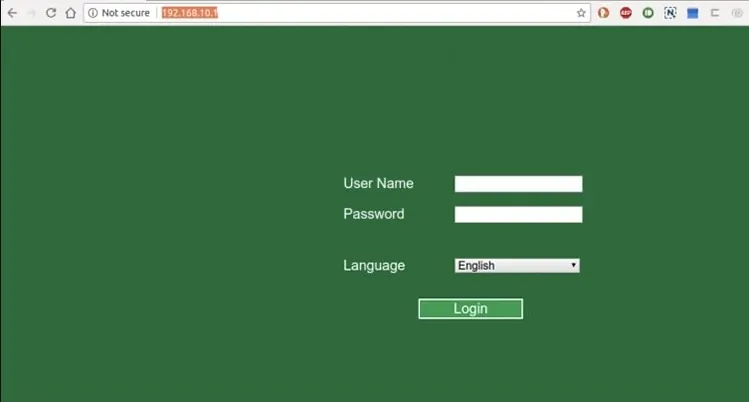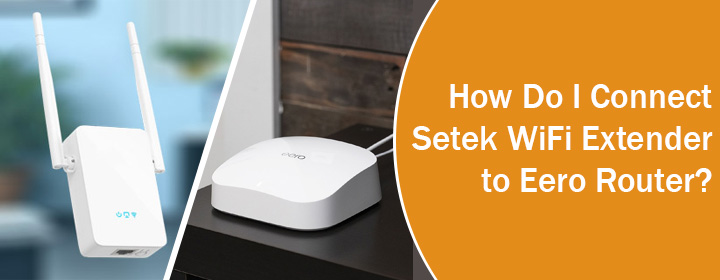
How Do I Connect Setek WiFi Extender to Eero Router?
It is very easy to connect Setek WiFi extender to Eero router. You need to access the default IP of the extender on a computer connected to the Setek WiFi network for that. How to connect extender and router using the default IP? Read on to know.
Connecting Setek WiFi Extender to Router Using IP
You will only be able to connect your Setek WiFi extender to an Eero router only if the extender is not running on customized settings. Therefore, you should perform Setek WiFi extender reset before connecting it to the Eero router.
Note: You must take note of the SSID (network or WiFi name) that your Eero router broadcasts and also write down the WiFi password. You will need these details during the connection via the Manual method i.e. using the IP address.
Here are the steps that you should follow if you want to connect your Setek WiFi extender with an Eero router.
Step 1: Connect PC to Setek Extender WiFi
- Ensure that your Eero router is up and running.
- Thereafter, place your Setek extender in the same room as your router.
- The distance of 5-8ft will be sufficient for initial setup. You can change the extender’s location later.
- Switch on your router and extender if they are still off.
- Once done, open WiFi settings on your PC and find the network named SETEK.
- SETEK is the default WiFi name that a Setek extender broadcasts and you won’t need any password to join the network.
Step 2: Log in to Extender to Connect it to Eero Router
- After joining the network, you are suggested to run an internet browser.
- You can pick any web browser out of Chrome, Edge, Explorer, or Safari.
- Type the default IP i.e. 192.168.10.1 into the URL field and press Enter.
- You will see extender’s admin page.
- There enter password into the Password field and select Login.
- You will be welcomed by a window that will ask you to choose the mode into which you want to use the extender.
- Select Extender and let the wizard detect available WiFi networks.
- Can you see Eero WiFi network there? If yes, select it.
- Enter the WiFi password of the Eero router.
- Click Connect.
- You have successfully connected Setek WiFi extender to Eero router.
- Follow the on-screen prompts to complete the rest of the process.
- The extender will reboot at the end and you can use the WiFi network after that.
This is how to connect Setek WiFi extender to Eero router. As soon as you complete Setek WiFi extender setup and connect your devices, the Setek extender WiFi network name will be as same the Eero router’s WiFi network but with a plus (+) symbol at the end. However, the final extended network name remains SETEK in some cases. If we talk about the WiFi password, there will be no difference in the WiFi password of the Eero router and extender.
Can’t Connect Setek WiFi Extender to Eero Router?
You might fail to connect WiFi extender to the Eero router if the distance between your devices is too much. Let us say more than 10ft. Therefore, maintain an optimal distance. Also, you have to be very sure that you are entering the correct WiFi password of the Eero router while selecting the network to be extended.
To Sum Up
That’s all about how to connect Setek WiFi extender to Eero router. Hopefully, after taking the help of the aforementioned instructions, you will be able to link your WiFi devices without any difficulty. Now, the last task you are left with is to connect your various client devices to the WiFi extender’s network.