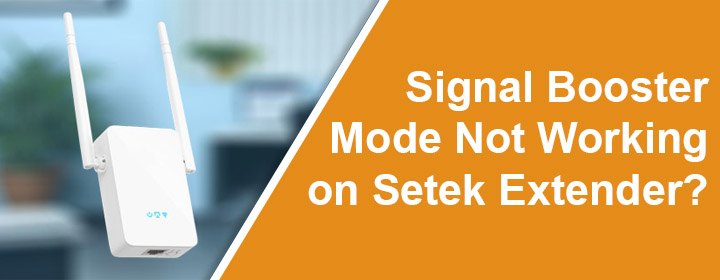
Signal Booster Mode Not Working on Setek Extender?
A Setek WiFi extender can be set up in different modes; Repeater mode, Router mode and Access point mode. When you set it up in repeater mode, also known as signal booster mode, the extender boosts the existing signals. Is the signal booster mode not working on your Setek extender? Consider using the tips provided in this post to resolve the problem.
Signal Booster Mode Not Working: FIXED
Have you just set up your Setek extender? Did you try the WPS method to connect it to the router? Well, there are chances that the connection is not established properly. We now suggest you to connect the extender to the router once again. But this time, make use of the web interface to complete the extender setup.
But before you begin setting it up again, you should reset it once to delete any customized settings from it. The extender must run on the default values to set it up. Use these steps for Setek WiFi extender reset:
- Remove any cable (other than the power cable) connected to the extender.
- Now, ensure that it is powered on completely.
- With the help of a sharp object with a pointed end, press and hold the Reset button located on the extender.
- Release the button after 10 seconds at least.
- Wait and let the extender reset its settings.
Once the extender reboots, it is all set to be configured once again.
Before You Set Up Setek Extender in Booster Mode?
We recommend taking care of a few factors before and during the Setek wifi extender setup in signal booster mode.
- The extender must be placed close to the host router during the connection. Later on, you can relocate it. However, the extender should still sit within the range of the router.
- Avoid placing the extender close to other electronic devices, home appliances, Bluetooth devices, large water bodies, reflexive surfaces etc. as they can either interfere with or affect the WiFi signals.
- It must be ensured that the router and extender are both fully powered on with a consistent power supply throughout the process.
- You should select the correct mode i.e. Repeater Mode, during the setup process.
- In the repeater mode, the connection between the extender and router is wireless. Thus, DO NOT use any Ethernet cable to join the devices.
- If you make an Ethernet connection, the mode will be Access Point mode.
- The extender is to be connected to the router. If you are connecting it to an internet modem then the mode will be Router mode.
- Avoid using the WPS method for setup. Use the web interface wherein you log in to the extender and carry out the setup steps.
You can now go for the extender setup in Signal booster or Repeater mode by accessing the Setek WiFi extender login page. The steps have been discussed ahead.
Setek Extender Setup in Repeater Mode
- Keep the extender close to the WiFi router and plug it into a socket to supply power.
- Get your PC connected to the extender’s network. Select SETEK, which is the default WiFi name of the extender. There’s no WiFi password.
- Load up an internet browser.
- Type 192.168.10.1 in the address field and hit Enter.
- Key in the admin password as password. Click Login.
- The dashboard displays.
- Select the mode as Repeater Mode.
- It will now search for existing networks.
- Select the router’s WiFi name and insert its WiFi password. Click Connect.
- Your extender will be assigned a WiFi name as the router’s SSID with a plus symbol next to it. Or the name will simply be SETEK.
- The WiFi password will be the same as the router’s WiFi password.
- As soon as the setup is completed, the extender will reboot itself.
All in All
Many users often complain about the Setek extender’s signal booster mode not working. In this post, we have covered various tips and solutions that you can use to get your extender up and running in the desired mode.