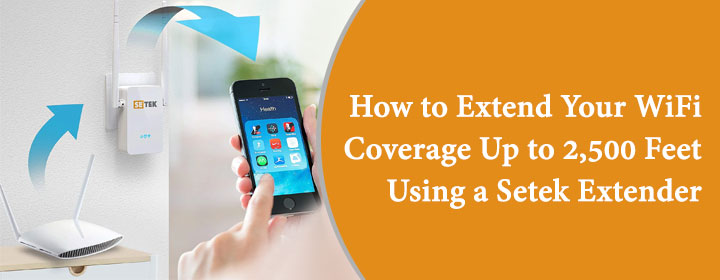
How to Extend Your WiFi Coverage Up to 2,500 Feet Using a Setek Extender
You’re not alone if your WiFi connection drops immediately after you leave the house or even as you enter the next room or move to your lawn or terrace. It is because of your WiFi coverage. Don’t worry, your WiFi coverage can reach 2,500 feet and that it is not as difficult as it seems.
This guide walks you through the process in a natural, no-nonsense tone. Whether you’re tired of buffering in the backyard or losing connection upstairs, by the end of this guide, you’ll have a fully extended WiFi range using the Setek extender. Let’s break it down from the very beginning.
Understanding What a Setek WiFi Extender Really Does
Before we get into the Setek WiFi extender setup, let’s clear the basics.
A Setek extender is a wireless repeater that catches the signal from your main router and rebroadcasts it to distant areas of your home or office. Think of it like a megaphone for your existing WiFi-only smarter. And in this case, it can stretch that signal up to 2,500 feet depending on your surroundings.
So, if your house is large, has multiple floors, or thick walls that weaken your WiFi, a Setek extender can be a game-changer.
Where to Place the Setek Extender for Max Coverage
Your first step is placement, and this is more important than most people realize.
- Don’t plug it in too far from the router. Ideally, the extender should be halfway between your router and the dead zone.
- Avoid blocking it with furniture or appliances. WiFi hates metal and thick walls.
- Use the indicator lights. Most Setek extenders will show you whether the signal is strong or weak where it’s currently plugged in.
This alone can make or break how effective your WiFi range will be.
Step-by-Step: Setek WiFi Extender Setup
Let’s move into the actual setek wifi extender setup. You don’t need to be tech-savvy to do this, promise.
Option 1: WPS Method (Fastest)
If your router supports WPS, this is the easiest route.
- Plug in the Setek extender near your router.
- Press the WPS button on your main router.
- Within 2 minutes, press the WPS button on your Setek extender.
- Wait for the LED to turn solid indicating a successful connection.
- Once connected, now you can place the extender somewhere in the halfway between your router and the area with no WiFi network.
Option 2: Setek Extender Setup via Browser (Manual Way)
If WPS isn’t an option, the browser method works just as well.
- Plug in the extender and wait for it to power up.
- On your device (laptop, tablet, or phone), go to your WiFi settings and connect to the Setek network (usually named “SETUP” or something similar).
- Open a browser and go to 192.168.10.1 or ap.setup.
- Perform a Setek Extender WiFi login with the default credentials (usually admin/admin).
- Choose your home WiFi network, enter the password, and let the extender connect.
- Once done, reconnect your device to the newly extended network.
Accessing the Setek Dashboard
After the setup, you might want to tweak some things—maybe change the extended network name or check the signal strength. That’s where the setek wifi extender login comes in.
Here’s how you get in:
- Connect to the Setek extended WiFi network.
- Open a browser and visit 192.168.10.1 or ap.setup.
- Enter your Setek Extender WiFi login details (admin/admin by default unless you changed them).
- Now you’re in. From here, you can change SSIDs, passwords, and update firmware if needed.
Make sure you set a strong password once you’re in. This prevents neighbors (or random passersby) from leeching your signal.
Tips to Actually Reach That 2,500 Feet Mark
Just because Setek advertises 2,500 feet doesn’t mean you’ll hit that automatically. Here’s how to maximize your WiFi coverage:
- Place it high up on a shelf—signals travel better from above.
- Keep it away from microwaves, cordless phones, and baby monitors.
- Use dual-band options wisely—use 5GHz for speed if you’re close to the extender and 2.4GHz for distance.
- Update firmware via the dashboard regularly to avoid bugs or drops.
Why Setek? Why Not Something Else?
Honestly, the reason Setek stands out is that it delivers solid coverage at a budget price, and it’s ridiculously easy to set up. Many extenders in this range either overpromise or get too technical. Setek stays simple and does what it says: extends your WiFi signal a lot.
Plus, once you’re done with the Setek WiFi extender setup, you barely need to touch it again.
Common Issues You Might Face (And Fixes)
If you hit a bump during setup, here are some quick checks:
- No internet even after setup? Restart both your router and the extender.
- Setek Extender WiFi login page not loading? Clear your browser cache or use a different device.
- Extender won’t connect to router? Make sure your WiFi password is correct and that you’re within range.
Don’t overthink it—most of these hiccups are minor.
Wrapping It Up
So, can you extend your WiFi coverage up to 2,500 feet using a Setek extender? Yes, absolutely. And now you know exactly how to do it.
With the right placement, a smooth Setek WiFi extender setup, and a little patience, you’ll be able to move around your house—or even your yard—without losing your connection. No more dropped Zoom calls, no more buffering videos, and definitely no more frustration.
Sometimes, the fix is this simple.
FAQs
How far can the Setek WiFi extender really reach?
Ans. Up to 2,500 feet in optimal conditions—but actual range depends on obstacles like walls and interference.
What’s the easiest way to set it up?
Ans. Using the WPS method. It’s just two button presses if your router supports it.
What’s the use of Setek Extender WiFi login page?
Ans. Visit 192.168.10.1 or ap. setup once connected to the extender network.
Can I use the Setek extender with any router?
Ans. Yes, it works with virtually all standard routers.
Is the setup process different for 2.4GHz and 5GHz?
Ans. Not really. Just pick the band you want during setup—it’ll ask you.
What if my Setek extender keeps disconnecting?
Ans. Check signal strength and placement. You might be too far from the main router.