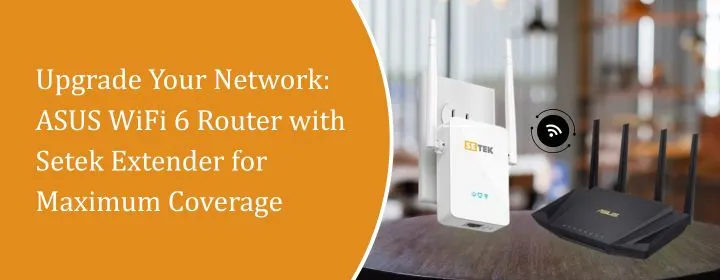
Upgrade Your Network: ASUS WiFi 6 Router with Setek Extender for Maximum Coverage
We just want to have a WiFi connection which stays strong throughout the entire home without dropping the signal each time we move from one place to another area. If you are frequently having weak signals, slow loading or constant buffering then, this guide will provide a quick solution to your problem. Upgrading your ASUS WiFi 6 router is one of the improvements that can be made to home network.
In this guide, we will look why this combination works so well, walk you through the Setek WiFi extender setup.
Why ASUS WiFi 6?
ASUS WiFi 6 routers are extremely fast. They are designed in a way to handle a bunch of devices at one time. If you have got smart lights, phones, laptops, TVs and tablets then, WiFi 6 can efficiently handle all the devices at once. The ASUS WiFi 6 provides strong signal and cover each corner of your house effectively. That is where the Setek WiFi extender comes in.
What is the Need to Add a Setek WiFi Extender?
Even if you are using the best router still the corners of your space might suffer from weak signals. This is where the Setek WiFi extender helps to expand the coverage of internet even to the corners of your space. When the Setek WiFi extender setup is done in a right way, it grabs your ASUS router’s signal and repeats it across those hard-to-reach spots and providing you with smooth and strong network throughout your home or workspace.
Setek WiFi Extender Setup: Step-by-step Guide
There is no need of technical background to perform this process. Here is how to do it step by step:
1. Select the Ideal Location
Do not locate it anywhere. It is to be placed in the halfway between your ASUS router and the area suffering from weak signal. If it is too close to the router then it will not be able to cover wider area. Too far and it won’t pick up a good signal.
Just place that in the middle of router and the weak signal area.
2. Power It On
After plugging it make sure to wait for the lights to blink. You will observe a blinking light which specifies it is ready to setup.
3. Connect to Setek’s Default Network
Take your phone or laptop and go to WiFi settings and connect to the extender’s network. You will find the network name there and no need of password if you have not changed it before.
4. Open a Browser & Enter the Setup IP
Now confirm to open a web browser and enter in it the IP address which is 192.168.10.1, after that the setup page will open. It will ask for a login credentials usually username and password which is admin for both.
5. Choose Your Main WiFi Network
Once inside, it will display a list of nearby networks. Select your ASUS WiFi 6 network, type in the password and enter for “Apply.”
The extended network can be given the same name as the main one (SSID), so my devices would automatically switch between router and extender.
6. Let It Reboot, Then Re-Position
After saving, it will reboot. Then, unplug it and move it to its final position which is closer to the area with weak signal. The lights will let you know if it is working or not.
With these simple steps you will complete the Setek WiFi Extender Setup.
Minor Issues and Solutions
Unable to load setup page?
It is because you are connected to the wrong network. Make sure that you are on the Setek_EXT during setup.
Entered the wrong password?
If you entered the wrong password then just reset the extender by holding the pinhole button on the side for 10 seconds.
Still slow?
Move the extender closer to the router.
Once you have done the Setek WiFi extender setup properly, no further adjustments are required.
Why This Combo Just Works
This setup is all about dependable performance. The ASUS WiFi 6 router provides speed and stability. Whereas the Setek extender efficiently reduces coverage gaps where, the main router signal is unable to reach. That’s it. That’s the magic.
For under a hundred bucks total (depending on your model), it offers reliable WiFi everywhere from the basement to the backyard.
Final Note
If you are tired with unreliable internet in certain parts of your home, this is a reliable and affordable fix. Set up the ASUS router, do a proper Setek WiFi extender setup and take benefit of actual WiFi coverage where there is a need.
FAQ’s
Is multiple Setek WiFi extenders can be used with ASUS WiFi 6 router?
Ans. Yes, it is possible. Verify that each extender is connected to a strong signal.
Do I need to download any app for Setek WiFi extender setup?
Ans. The app is not at all required and the setup is done through your web browser by visiting 192.168.10.1.
Will the Setek extender reduce my internet speed?
Ans. A slight drop is normal, but if it is located properly and paired with a strong router like ASUS WiFi 6, the speed should still be more than enough for streaming or work.
How do I reset the Setek extender if it stops working?
Ans. Just hold the reset button (usually a pinhole on the side or back) for 10 seconds. It will reset back to factory settings and you can repeat the setup.