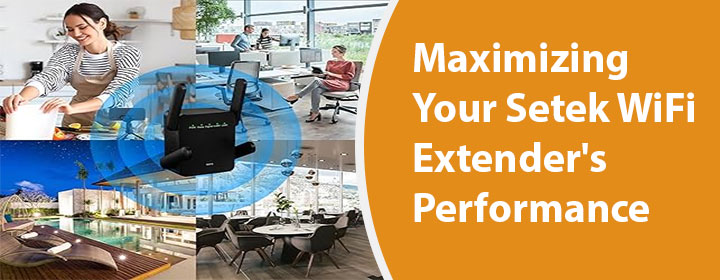
Maximizing Your Setek WiFi Extender’s Performance
In big houses WiFi routers cannot cover all the areas, so to increase the WiFi signal reach extenders are used. One of the most trusted extender devices is Setek WiFi range extender. You can easily connect it and configure it to complete the Setek WiFi extender setup.
But, you can also improve Setek WiFi extender performance with the help of down given tips easily.
Improve Setek WiFi Extender Performance
Plug Extender on Optimal Location
Locations near to electronic devices are not suitable for any networking devices. You should plug the Setek extender to electronic wall socket which is far from the electronic devices. Make sure the location is not far away from connected router device.
Connect Extender to Router Correctly
The extender can connect to the router with Ethernet cable and without any cable. If you are connected extender to the router via cable, then the link will be tight and correct. If you are using the WPS method, then the extender must be connected to the router closer.
Change Extender Frequency Accordingly
You can change the extender frequency bands according to the coverage and area of your house. There are two types of frequencies one is 2.4 GHz and 5 GHz. to make the change in frequency, you have to access the Setek interface using IP address 192.168.10.1.
Regularly Update Your Setek Extender
Make sure the Setek device is running on latest firmware version. To initiate the update, you have to log in to the interface> Settings> Firmware> click on the Update button.
Restart Setek Device Once in Week
By rebooting the Setek device, the setting will be refreshed and it also can dispel any network or internet issue. To reboot the Setek device, just plug it out from the wall socket and plug it again. It helps to maximize the signal strength of the device.
Reset If Any Problem Comes
Sometime, users face problems of network issues like no speed internet, can’t connect to phone, or extender is not working. In this type of situation, you have to reset the Setek device. Just long press the RESET pinhole button with a pin. After resetting the device, you have to re-configure it.
How to Re-Configure Again?
- You have to access the web GUI interface using computer or the dedicated app.
- Then, just follow the setup instruction given on the computer screen.
The End Thoughts
Here, you have seen and learned how to maximize your Setek extender performance with the help of simple tips given above.
FAQs
1. How Far can Extender Signals Reach?
The extender reach depends on its location in your home. the signals can reach up to the upstairs as well if you choose a right spot for extender. the location must be far from the electronic devices and plugged in wall socket in center of the house.
2. Can I Connect More Setek Extenders Together?
Of course, you can easily connect more Setek devices to the extender, which extend the wireless network coverage in your house. The devices should properly configure and plugged in optimal locations.
