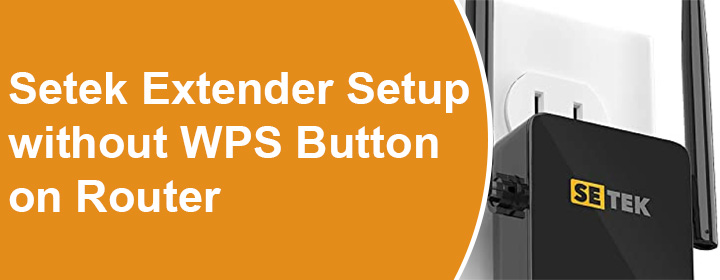
Setek Extender Setup without WPS Button on Router
A Setek WiFi extender can be easily configured using the WPS button. Here, you use the WPS buttons on the WiFi extender and root router to make the connection between them. To be able to set up your Setek extender using this method, your router must be WPS enabled. But what if it isn’t? In that scenario, you should go with the alternative way.
This post will help you carry out your Setek WiFi extender setup without WPS on router. Read ahead to know more about it.
How to Set Up Setek Extender Without WPS Button?
The alternative way to set up your Setek extender is by using the web interface wherein you access the setup wizard on a browser and carry out on-screen prompts. This method also facilitates you to configure various settings on the WiFi extender.
The steps for the setup using the web interface have been discussed below:
- Place the devices closer.
- Consider powering down the Setek extender and the main router for some time.
- Using an Ethernet cable, link the LAN port on the router with the Internet port on the WiFi extender.
If you are setting up your extender in Repeater mode, let the devices connect wirelessly.
- Supply power to the router and the extender now.
- On a computer or laptop connected to the extender’s network, run an internet browser.
You can make a LAN connection between your computer and extender or you can connect to its WiFi. The default WiFi name for your Setek WiFi extender is SETEK. It has no WiFi password.
- Insert the login IP 192.168.10.1 in the address field and hit the Enter key.
- The login page appears. Insert password in the Password field. Click Sign In.
- This takes you to the Setup Wizard of the extender.
- Select the mode that you want to set up your extender in.
- Now select the router’s WiFi name and insert its WiFi password.
- Configure WiFi settings for the extended network such as WiFi name and password. If you have a dual band router and want to extend both bands then assign names and passwords for both.
- Create an admin password that you will use in the future to reach the extender’s settings.
- Follow a few more prompts that you find on the screen and you are done setting up your WiFi extender.
You can now move the extender to a different location close to a place where you find it difficult to get internet signals from the main router. To be precise, the WiFi extender sits somewhere halfway between the router and the area with no WiFi. But note that the extender still is placed within the router’s range so that it keeps getting its input signals.
All In All
This way you can configure the Setek WiFi extender without WPS button on the router. The process involves logging in to your extender on a browser and completing the prompts that appear.