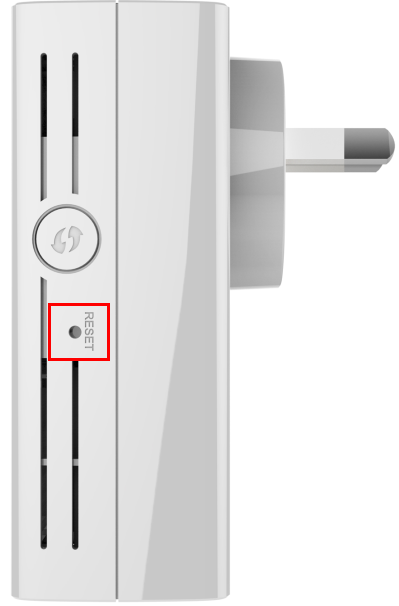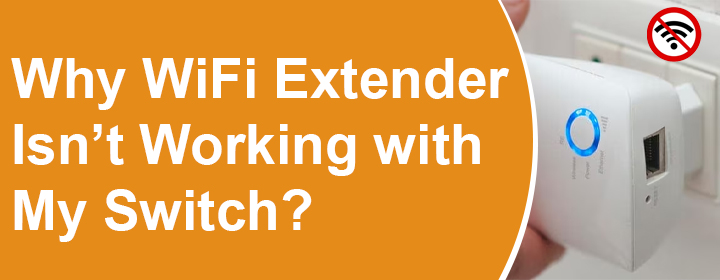
Why WiFi Extender Isn’t Working with My Switch?
A wireless range extender is one of the best options to extend the existing coverage in the home. The extender is connected to the WiFi router to extend its network range. However, there are users who connect the router to a network switch.
If you have also used a switch and are having trouble connecting your extender to the switch then this guide has come to the rescue. In this guide, we have covered solutions to help if your WiFi extender isn’t connecting with switch.
WiFi Extender Won’t Connect to Switch: FIXED
A network switch is a device that enables devices on the network to communicate with each other. You can connect various devices to it using the Ethernet ports available on it. Use the solutions listed ahead if your extender isn’t connecting to the switch. Here we have taken a reference of Setek WiFi extender. Even if you do not have a Setek WiFi extender setup at your home and own another extender, the same solutions can be relied upon.
1. Reboot the Devices
Try to reboot the devices to help you fix the connection problem. Power off the Setek WiFi extender and unplug its power cable. Also, power off the network switch and WiFi router. After some time, supply power to the devices and see if the WiFi extender connects to the switch or not.
2. Check the Ports
The port that you are using to connect the Setek WiFi extender could be damaged and hence you are having trouble connecting the WiFi extender. We suggest you use an alternative port on the switch to connect the extender. While you are connecting the extender, clean the port with a soft cloth or brush and then insert the cable. The port on the extender should also be checked for any damage.
3. Replace the Ethernet Cable
Perhaps the Ethernet cable is damaged. Use a spare cable to connect the Setek WiFi extender to the switch. Make sure that the cable is neither damaged nor is the connection loose. After you fix the Ethernet connection, the extender will easily connect to the switch.
4. Check if the Port is Disabled
The ports on the switch could be disabled which is why the devices can’t connect to it. Ensure to enable the ports and then make the connection.
5. Set up Extender in AP Mode
This is to bring to your notice that when a WiFi extender connects to a network switch, it will run in Access Point mode. If you are trying to configure your extender in Extender mode then you’ll have issues setting it up. Since the extender connects to the switch using a LAN cable, the mode on the extender will be Access Point mode.
6. Reset the Extender and Reconnect
Disconnect the extender from the switch first and then press the Reset button on it for 15 seconds. Release the button and wait for some time. Your Setek WiFi extender is now reset and has the default factory settings restored on it. Now connect it to the switch and reconfigure it from scratch by logging in to IP 192.168.10.1.
In the End
This is all about how to fix the WiFi extender that isn’t working with switch. We are sure that you will no longer have any trouble connecting the devices after applying the solutions listed above. You can now connect to your extender’s internet without any trouble.